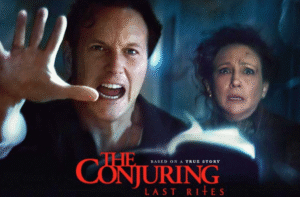Millions of people use Microsoft Word, the world’s most popular word processor, every day. With a recent update, Microsoft announced that Word now saves all documents directly to OneDrive or another connected cloud service by default.
Microsoft Introduces Cloud-First Saving
The update changes the way users store files. Instead of saving documents to a local hard drive, Word now sends them straight to the cloud. Microsoft says this shift makes file access easier and improves collaboration across devices. Users can now open and edit documents on any device signed in with the same account.
Why Microsoft Pushed Cloud Saving
Microsoft wants users to depend more on OneDrive and its cloud ecosystem. The company designed this update to prevent file loss and ensure real-time syncing. The automatic save feature also supports live collaboration, where multiple users can edit the same document at once.
How to Turn Off Automatic Cloud Save
Not every user wants to save documents online. Many prefer storing files locally for privacy or offline access. If you want to turn off cloud saving in Microsoft Word, follow these steps:
- Open Microsoft Word.
- Click on File > Options.
- Select Save from the left-hand menu.
- Check the box Save to Computer by default.
- Choose a preferred folder on your PC or laptop.
After this change, Word will store new documents locally instead of pushing them to OneDrive.
Privacy and Control Concerns
Some users worry that default cloud saving could compromise privacy or reduce control over sensitive documents. Storing files locally ensures that documents remain on your own device unless you manually upload them to OneDrive.
The Bottom Line
The new default setting in Microsoft Word cloud save aims to make file access seamless across devices. However, users who value privacy or local storage can easily switch back. Microsoft provides a simple toggle in settings to give users more control.